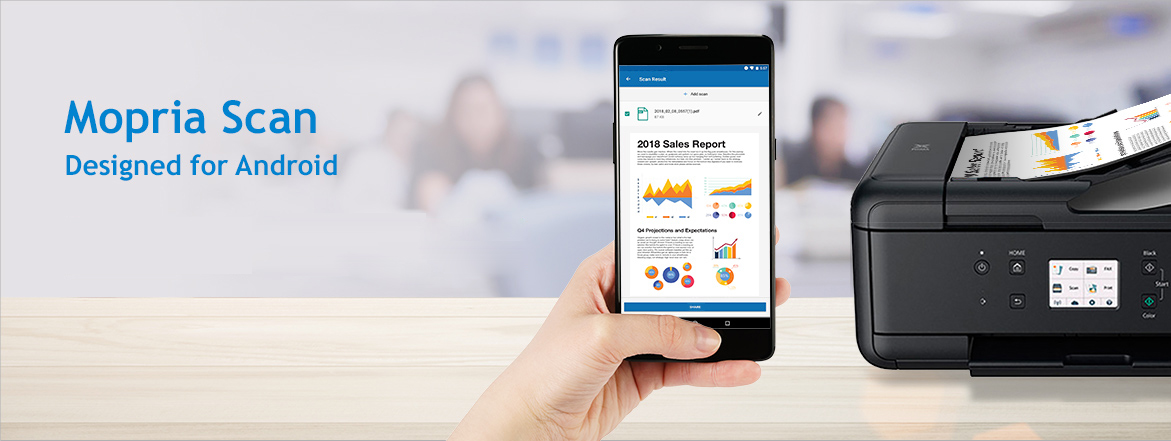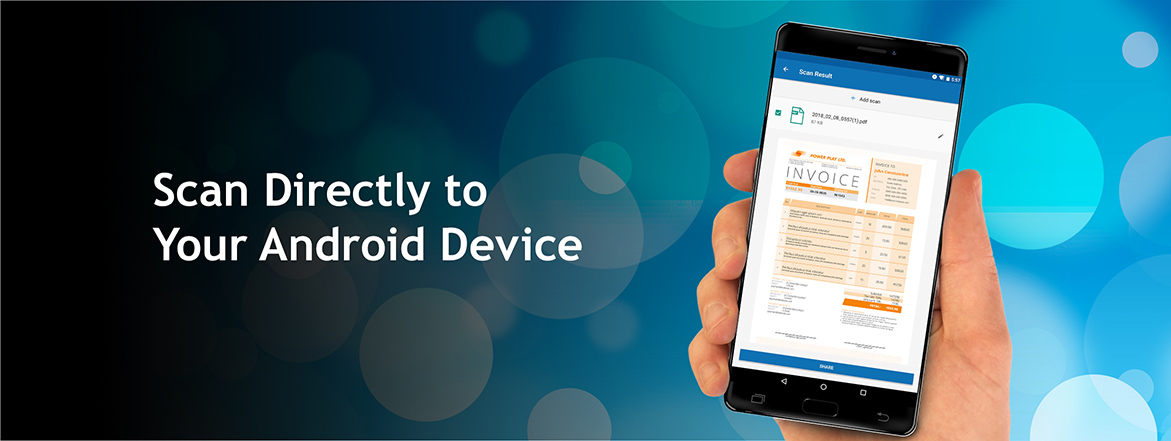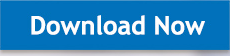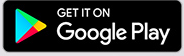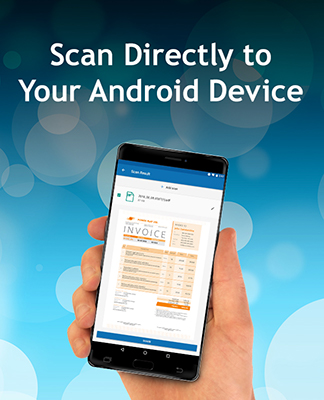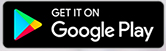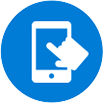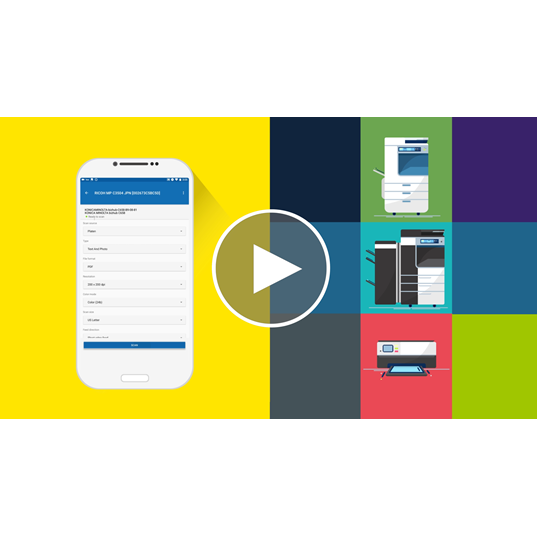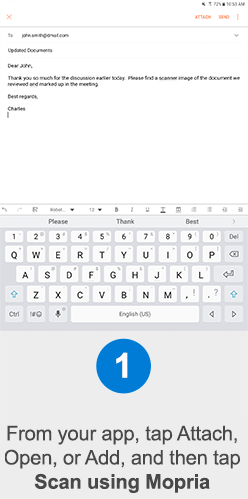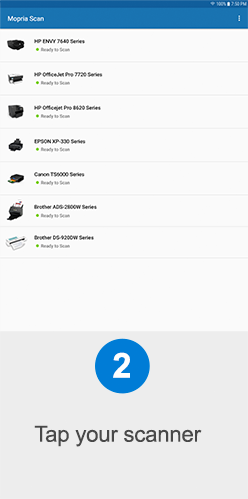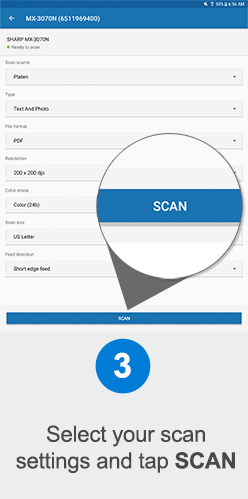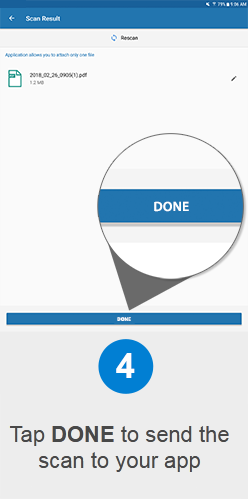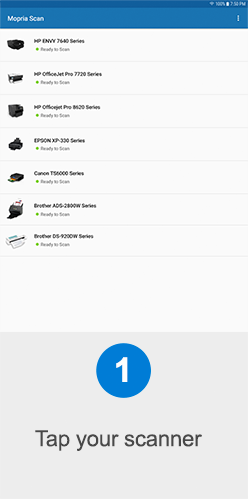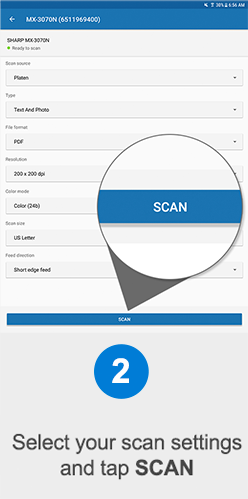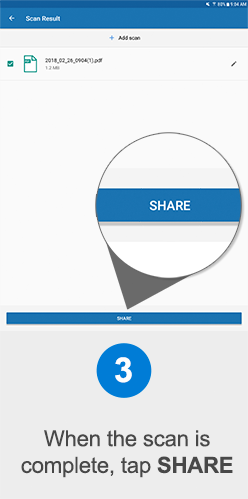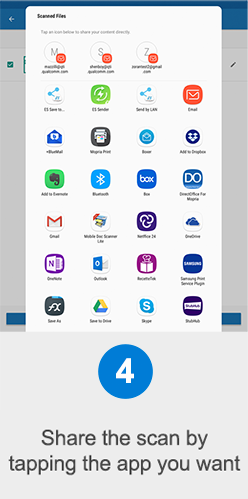Mobile Scan Made Easy
Mopria Scan offers a convenient way for you to scan documents from your
scanner or multi-function printer (MFP) directly to your Android mobile device.
Most scanner brands are supported by Mopria Scan.
See the latest list of Mopria certified devices.

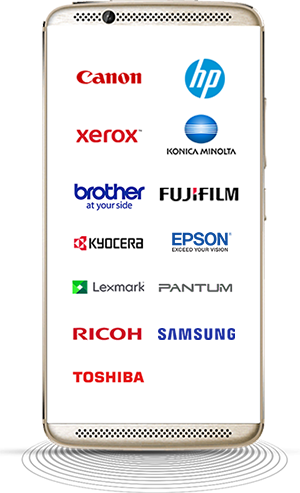

The Mopria Advantage
The Mopria Scan application enables you to scan directly from your scanner or MFP to your Android device. This saves you the hassle of installing apps for every scanner you use and facilitates easy access to your scanned pages for viewing on your Android devices or routing to email, cloud storage or other applications.
Where to get the Mopria Scan App
Mopria Scan can be downloaded from Google Play or directly from the Mopria website to a smartphone or tablet with an Android 12 or higher operating system.


Key Features:
Easy Access
Wirelessly locate and connect with nearby compatible scanners at work, at home or on-the-go.

Custom Settings
Select a variety of scan settings, including resolution, color or B&W, scan format and scan area.
Save
Save scan on your mobile phone, tablet or the cloud.
Send or Share
Send your scan to email, file browser or viewer application. You can also share scans to cloud services: Dropbox, Evernote, Google Drive, etc.
What Can I Scan?
Scan photos and documents. Resolution and quality settings give you control. Many sizes supported, including custom sizes for special paper, books, magazines, or other media.

How It Works
For easy mobile scanning, the Mopria Scan app automatically connects your Android phone or tablet to scanners and MFPs.
Open the app you want to scan to and look for the scan option, button, or icon. This scan function is often found under the attach option in the app's menu.
For more detailed instructions, please see our How to Scan to Android video.
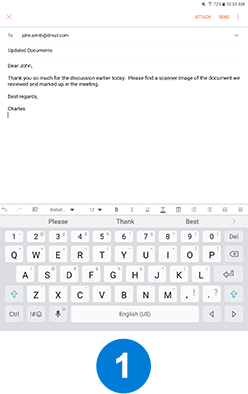
From your app, tap Attach, Open, or Add, and then tap Scan using Mopria
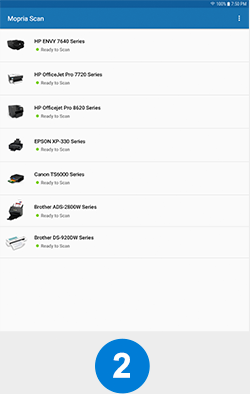
Tap your scanner
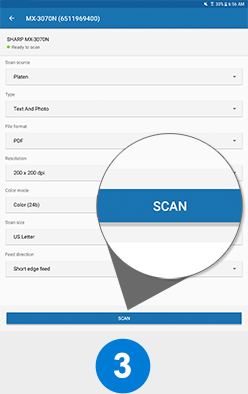
Select your scan settings and tap SCAN
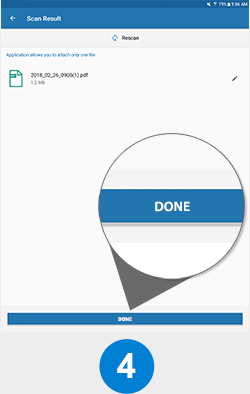
Tap DONE to send the scan to your app

You can also start a scan right from the Mopria Scan app itself. Simply tap on the Scan application icon from your home screen or app drawer to start the application. You can pick where to send the scanned pages after the scan is complete.
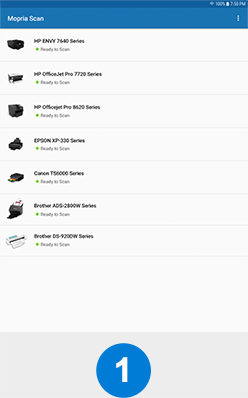
Tap your scanner
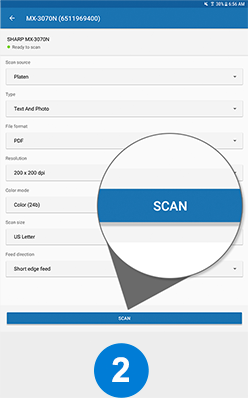
Select your scan settings and tap SCAN
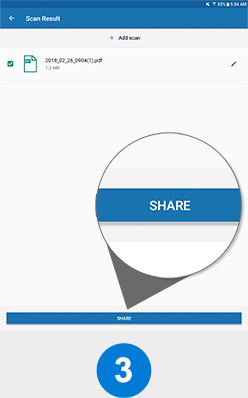
When the scan is complete, tap SHARE
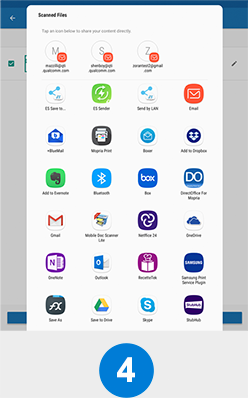
Share the scan by tapping the app you want
For a detailed use case on using Mopria Scan with Adobe Acrobat, please see the
Scan + Adobe Acrobat Use Case.
The Mopria Scan app lets you easily scan photos, documents, and any printed content directly to your Android mobile device using scanners and multi-function printers (MFPs).
Mopria Scan features:
- • Initiate scan from the Mopria Scan application
- • Initiate scan from other applications: email, file browsers, etc.*
- • Select scan resolution
- • Select color or B/W
- • Select scan format: PNG or PDF
- • Select input type: photos, documents, etc.
- • Discover scanners automatically over Wi-Fi
- • Add scanners manually using IP address
- • Select scan area
- • Edit scan file name
- • Save scans on the phone or tablet
- • Share scans to other applications: email, file browsers, etc.*
- • Share scans to cloud services: Dropbox, Evernote, Google Drive, etc.*
- • Print scans*
*requires additional applications also be installed on the Android device
Most scanner brands and multi-function printers (MFPs) are supported by Mopria scan. Go to the Mopria Certified Products page to see the latest list of certified devices.
- A smartphone or tablet with an Android 12 or higher operating system
- A scanner or MFP that is Mopria certified
- A wireless network
If you cannot find your scanner after connecting to a Wi-Fi network, follow these steps:
- Open Mopria Scan.
- Tap the 3-dots icon and choose “Add Scanner.”
- Enter your scanner’s name and IPv4 address.
- Tap the “[check icon]”.
Your scanner will appear in the Mopria Scan list.